Connecting an Android Phone to MLML WiFi
- First, review this section about connecting to MLML WiFi networks:
Wireless Networks
To join a wireless network select one of the following options: moss-guest, moss, SJSU_premier, or eduroam. If the Wi-Fi login page does not load, input https://1.1.1.1 into the web browser to access the login page.
eduroam (recommended)
"eduroam" enables MLML staff, faculty, and students (as well as other CSU campuses) to connect to the internet wirelessly and stay connected. Once you are connected to eduroam, you will not need to re-authenticate every day. Eduroam gives you the ability to connect on campus and at participating eduroam hotspots.
To join the “eduroam” wireless network, simply select it from the list of wireless networks on your computer, connect to it, and login using the appropriate credentials for your CSU campus:
| California State University Campus | Username | Password |
| CSU East Bay | NetID@csueastbay.edu | NetID password |
| CSU Monterey Bay | OtterID@csumb.edu | OtterID password |
| CSU Sacramento | SacLinkID@csus.edu | SacLink password |
| CSU Stanislaus | WarriorID@csustan.edu | WarriorID password |
| CSU Fresno | FresnoStateID@csufresno.edu | FresnoStateID password |
| SFSU | SFStateID@mail.sfsu.edu | SFStateID password |
| SJSU | SJSUOneID or SJSU email | SJSUOne password |
moss
"moss" is a wireless network that enables wireless connectivity at MLML to faculty, staff, students, and volunteers.
- Username: MLML username (first name initial+last name)
- Password: MLML user password
moss-guest
"moss-guest" is a wireless network at MLML that is accessible by the public.
- Username: your email address
- Password: None needed
SJSU_premier
"SJSU_premier" is a wireless network that enables connectivity at the SJSU campus. The network is open to SJSU students and affiliated faculty and staff.
- Username: 9-digit SJSUOne ID
- Password: SJSUOne password
To set up WiFi on your phone:
- From the pull-down settings bar on your phone, press the icon that looks like a WiFi signal (what this looks like will vary from phone to phone)
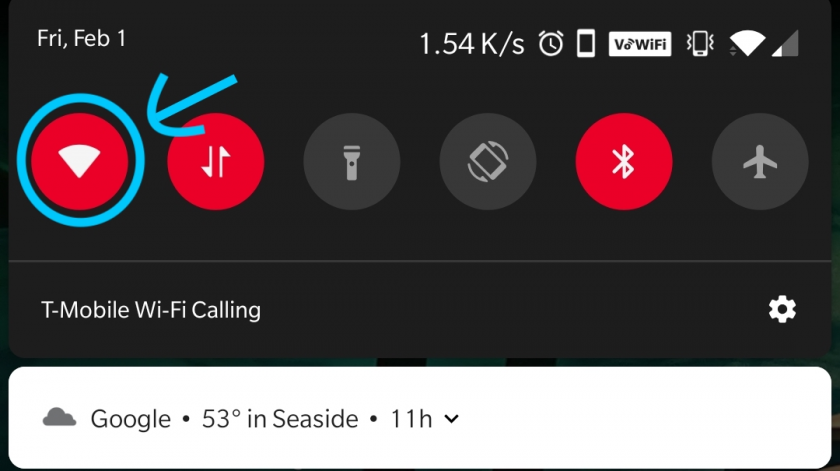
- Select which network to join
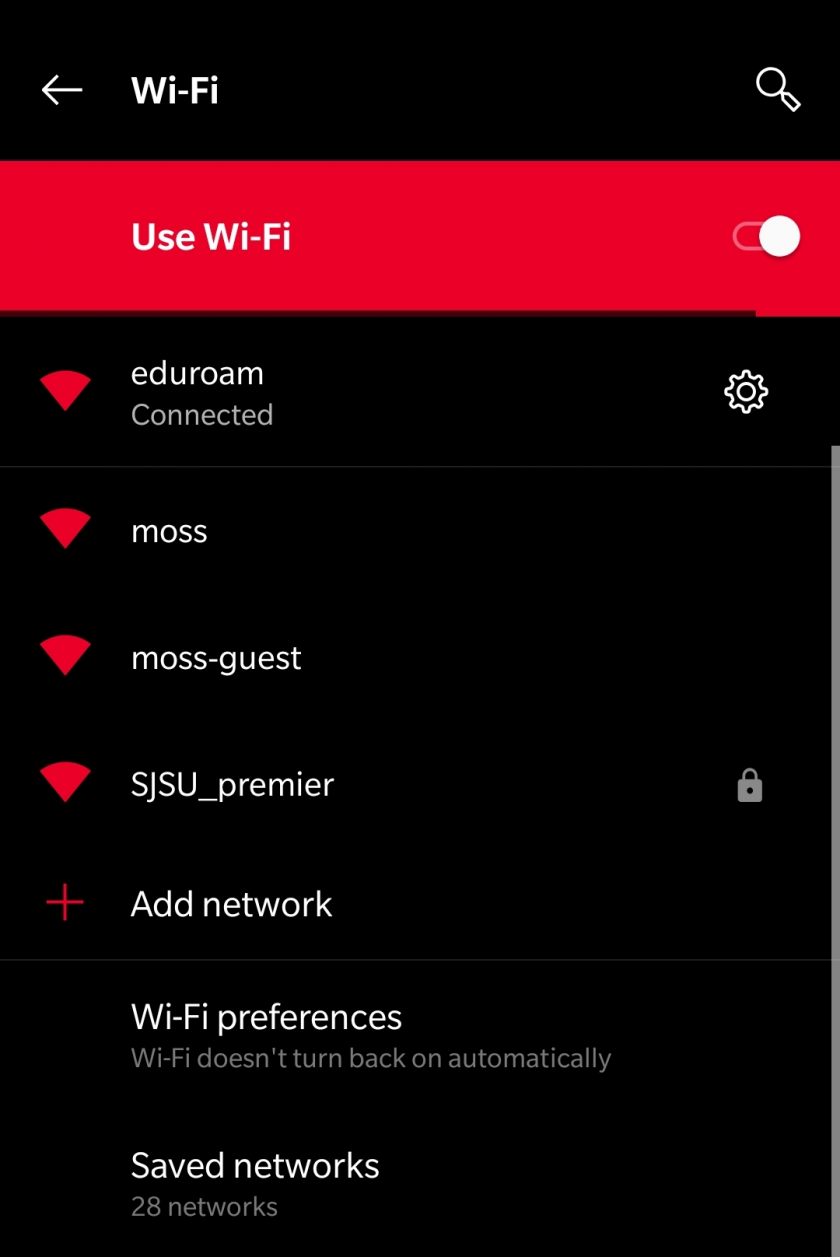
For the Eduroam network:
- In the list of networks, press eduroam
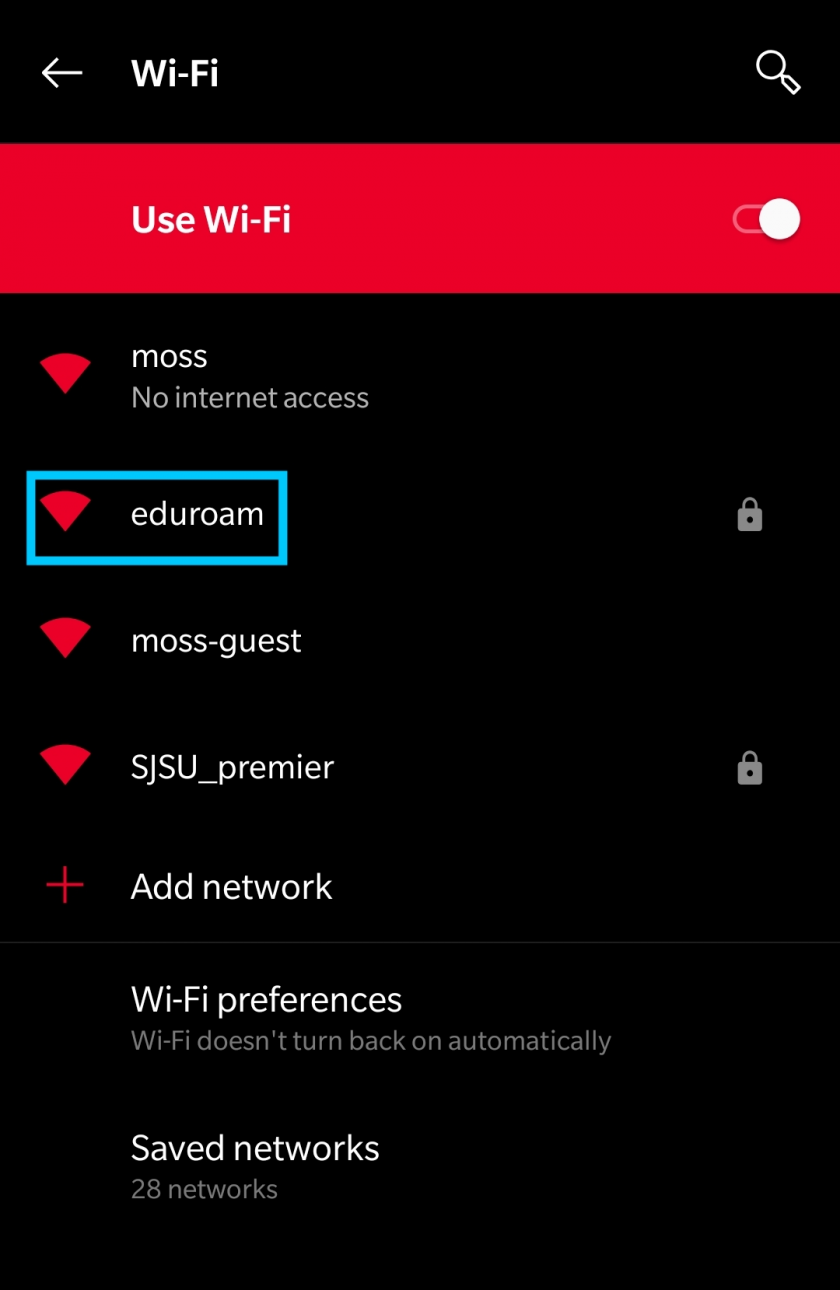
- If the network is saved, press the gear icon, then Modify Network
- This step may be different on various phones, if there is no Modify Network, look for something like a pen icon, or Edit Network
- Alternatively, you can Forget Network in this settings screen, and go back to the network list
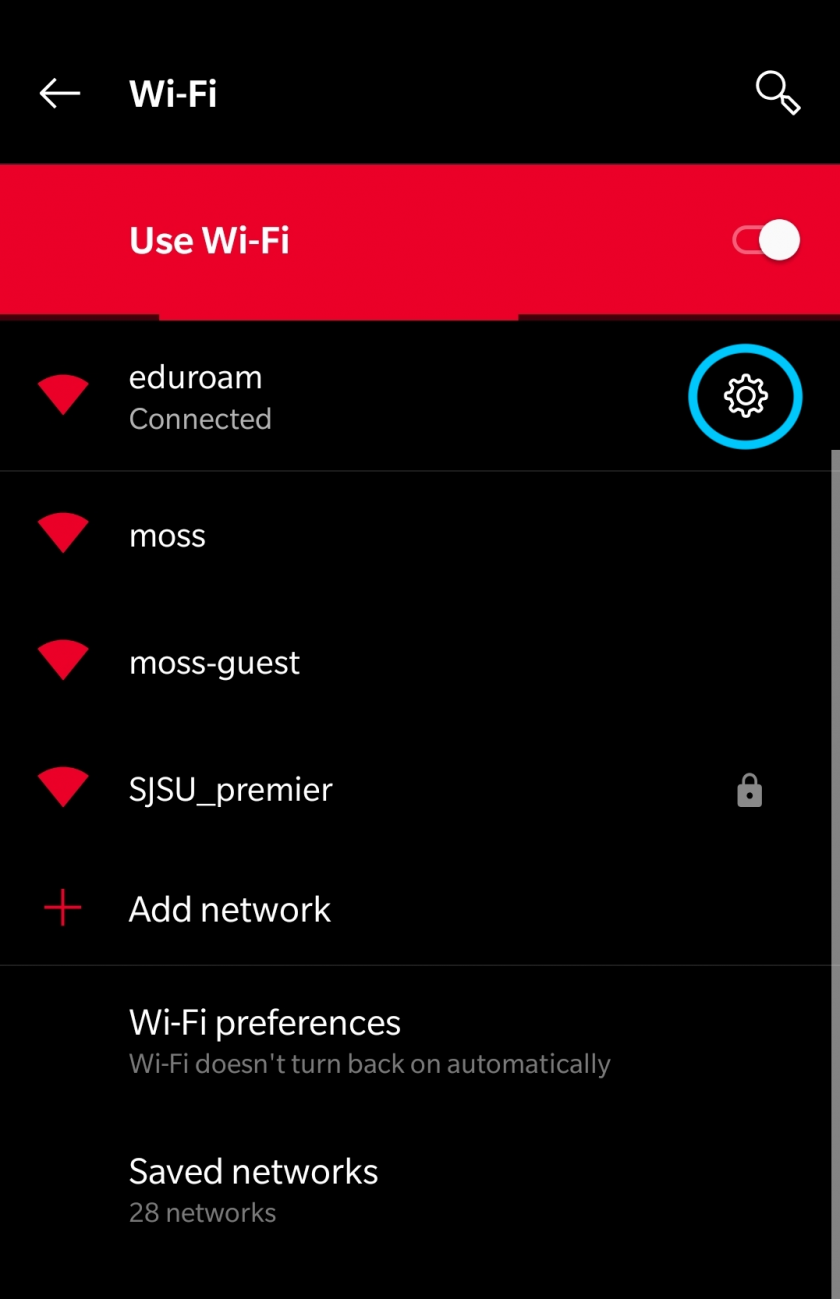
- You should now be in the settings page for the eduroam network
- Change settings such that:
- EAP Method is set to PEAP
- Phase 2 Authentication is set to MSCHAPV2
- CA Certificate is set to Use system certificates
- Domain is set to sjsu.edu for SJSU users and csumb.edu for CSUMB users.
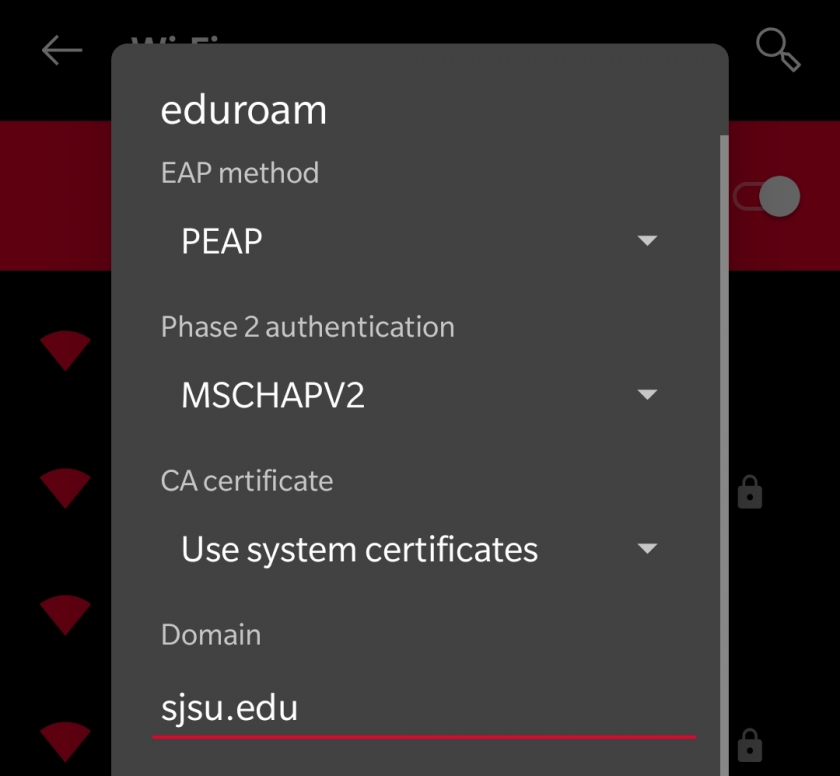
- See the table above in the Wireless Networks section for which ID to use for your home institution
- Most common is SJSU (SJSUOneID Number or SJSU email address) and CSUMB (OtterID@csumb.edu)
- Enter the ID which applies to you in the Identity field
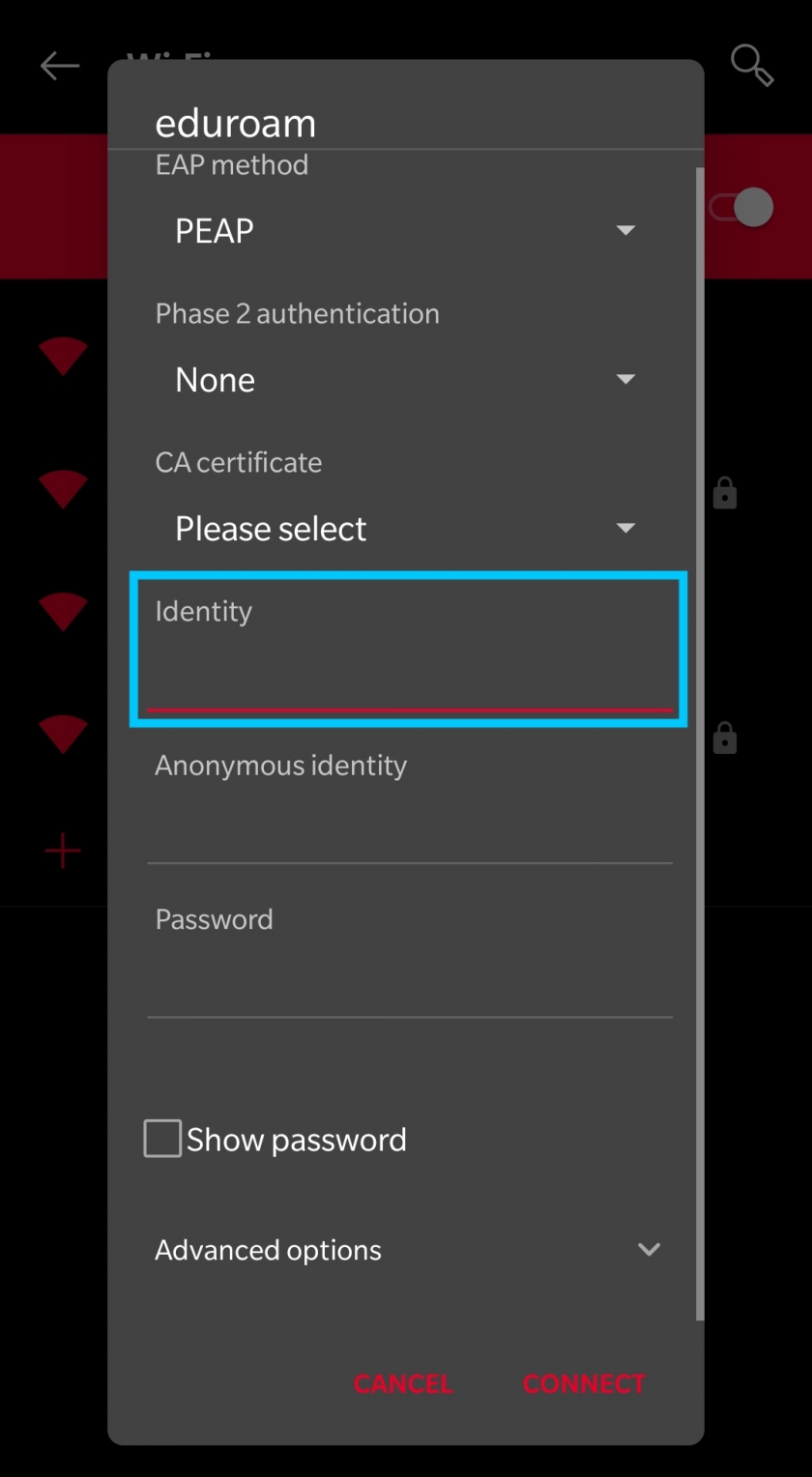
- Enter the password for that account in the Password field
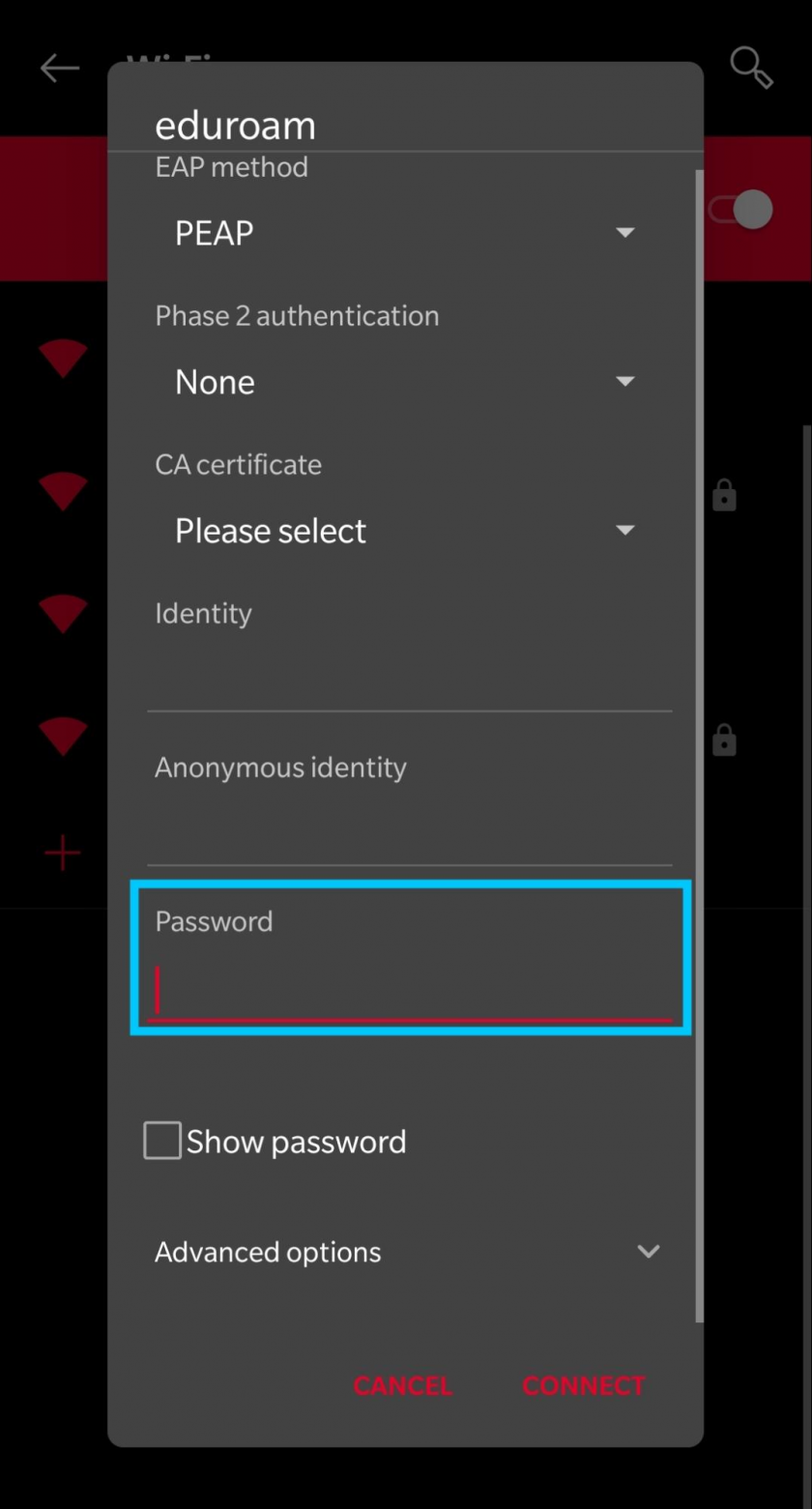
- Press CONNECT
- You should now be connected to Eduroam!
For the Moss network:
- Press on the moss network in the network list
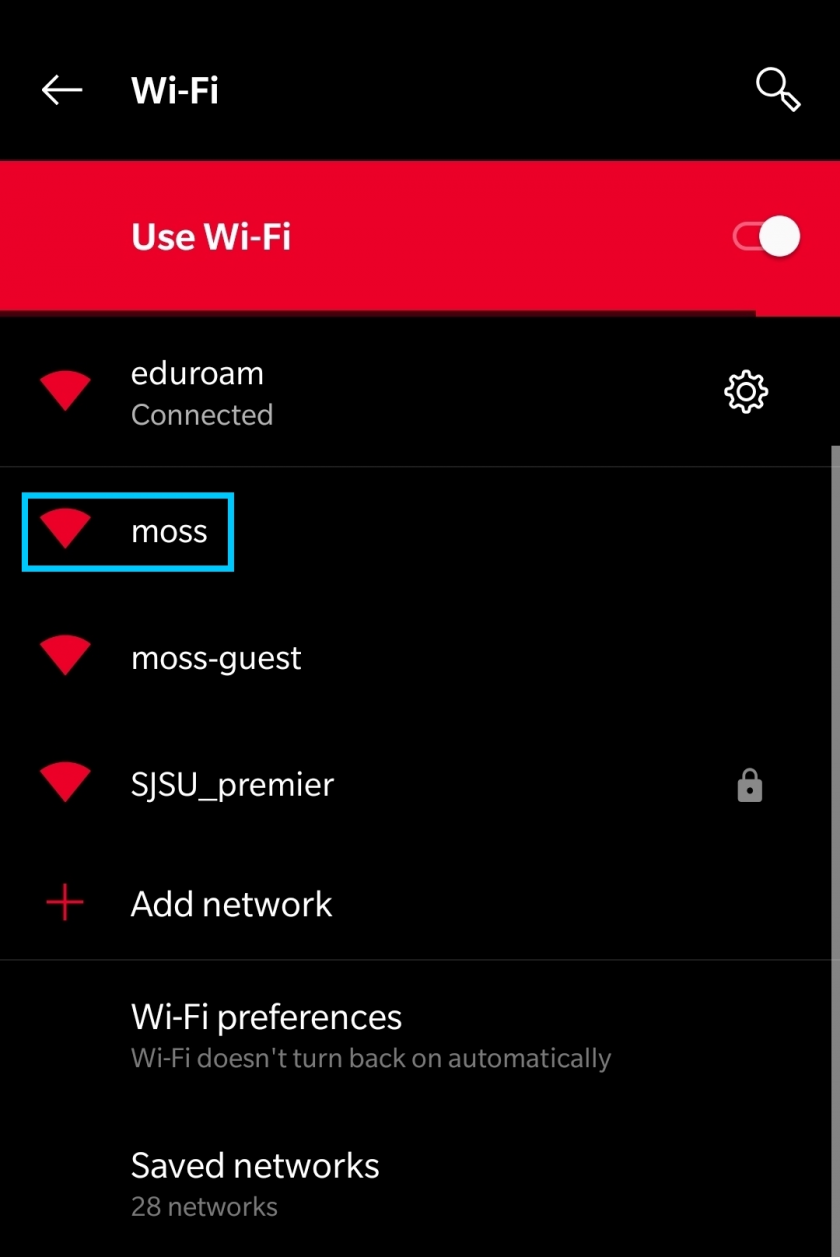
- You should get a pop-up notification directing you to the sign-in page.
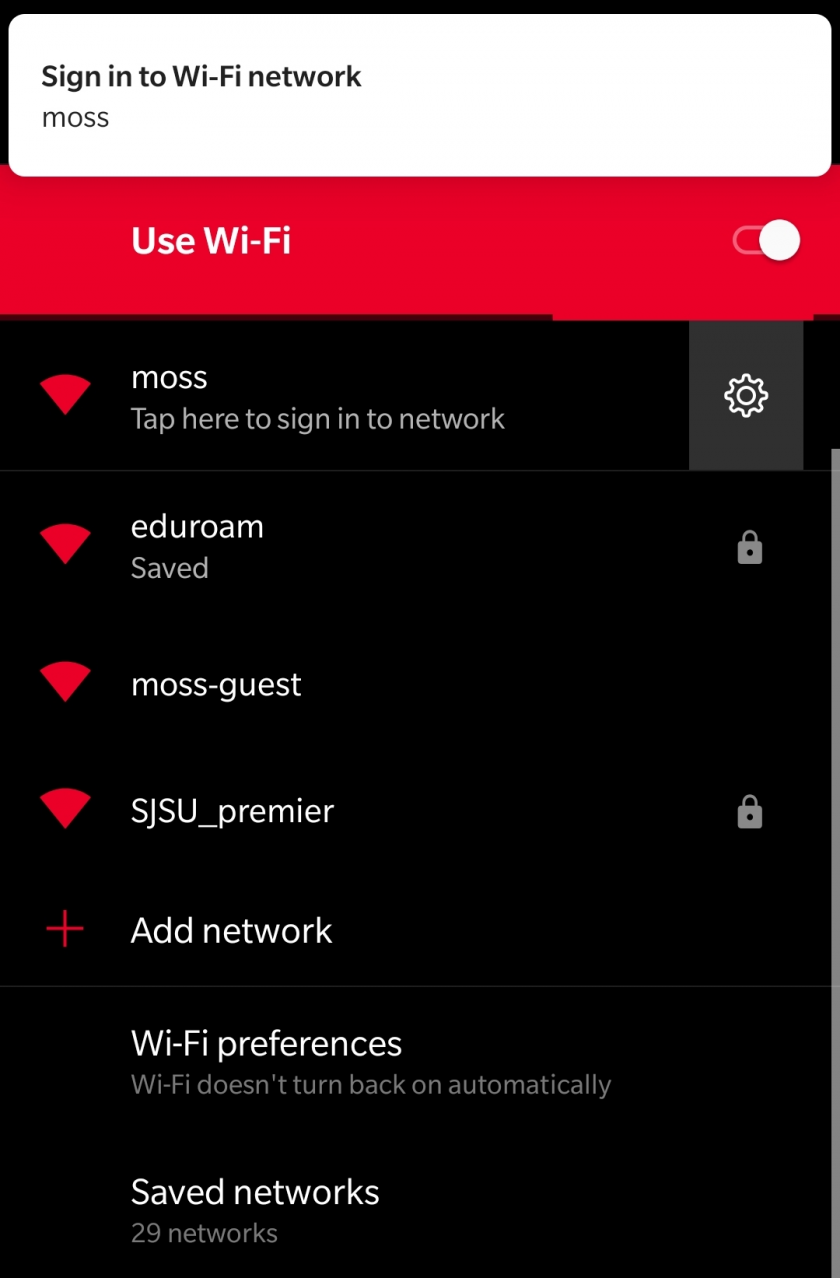
- If the sign-in page does not load, or you miss the pop-up, navigate to https://1.1.1.1 in your browser’s address bar
- Sign in to the network with your MLML Username and Password
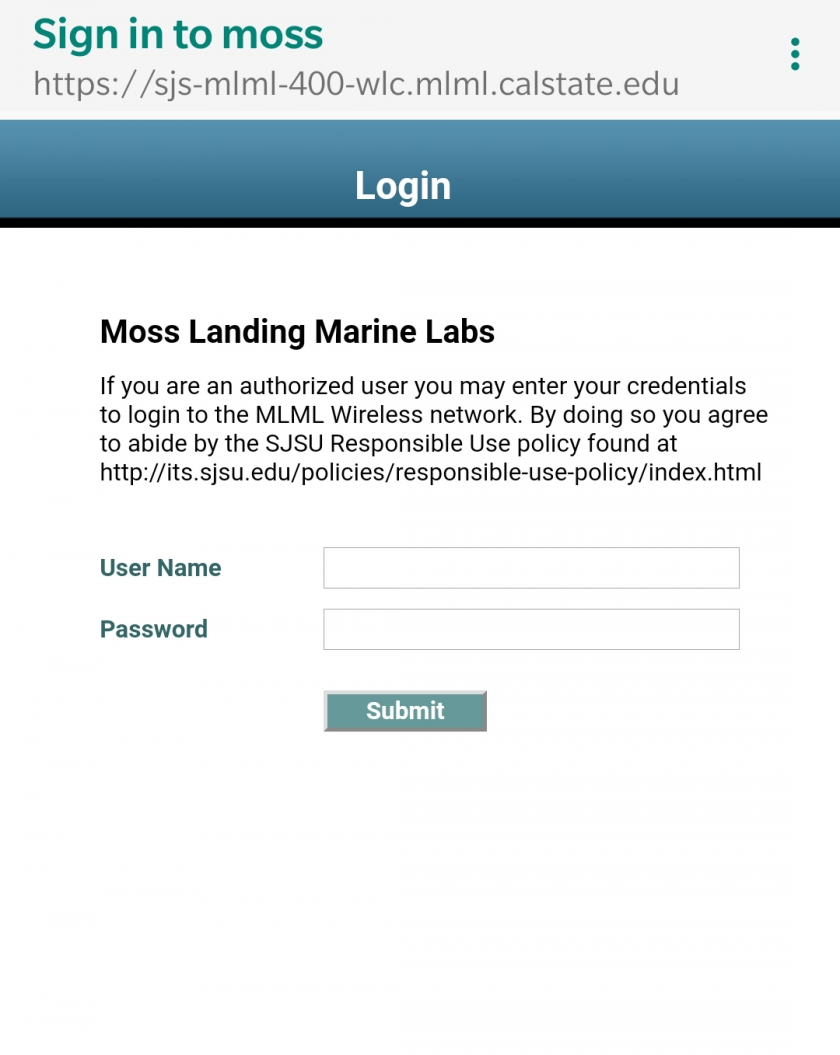
- You should now be connected to the Moss network!
Other networks:
- To sign in to the SJSU_premier network: Repeat the steps used above for the eduroam network, except choose the SJSU_premier network from the network list, and at the login step, use your 9-digit SJSUOne ID and password. (Only SJSU students, faculty, and staff can connect to this network.)
- Similarly, for the moss-guest network, repeat the steps used above for the moss network, except at the login step, all that is needed is your email address.

No Comments