Connect to a File Server with a Specific Username (macOS)
To connect to an SMB file server using a different username, you can use this procedure:
- In the Finder, choose the Go menu, then select Connect to Server.
-
- Type the network address for the computer or server in the Server Address field in the following format:
smb://username:*@server.name - The ” * ” is to trigger the server login window for your SMB server, so that the password for the username account can be entered.
- Click the Connect button.
- Enter the desired username and password when prompted:
Username: username
Password: The current account password for username -
- Select the share on your SMB server that you want to use.
WARNING: Do not try to mount the same share twice using different usernames.
One way you can verify that you’re actually connected using different usernames is to use the mount command in Terminal.This should show all mounted volumes on the Mac, including mounted fileshares. The fileshare mount information should include which account was used to mount the share. -

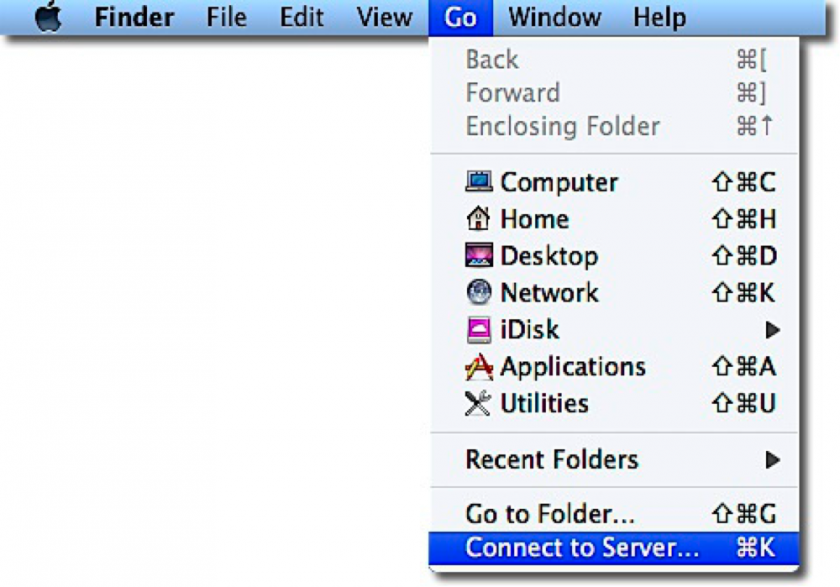
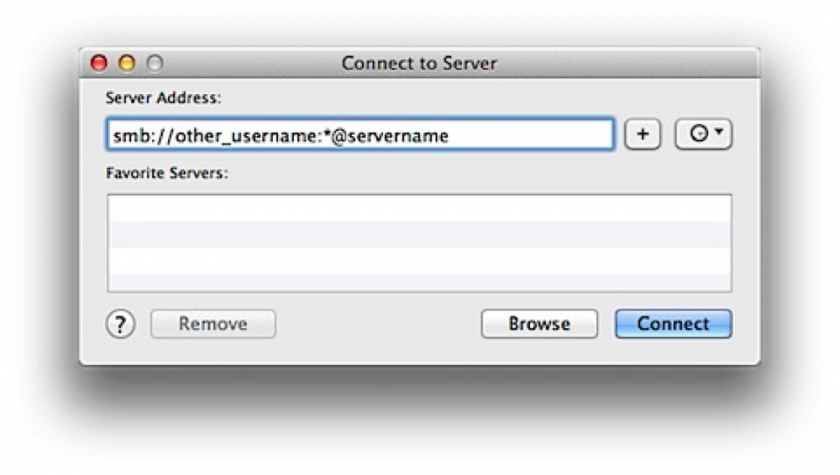
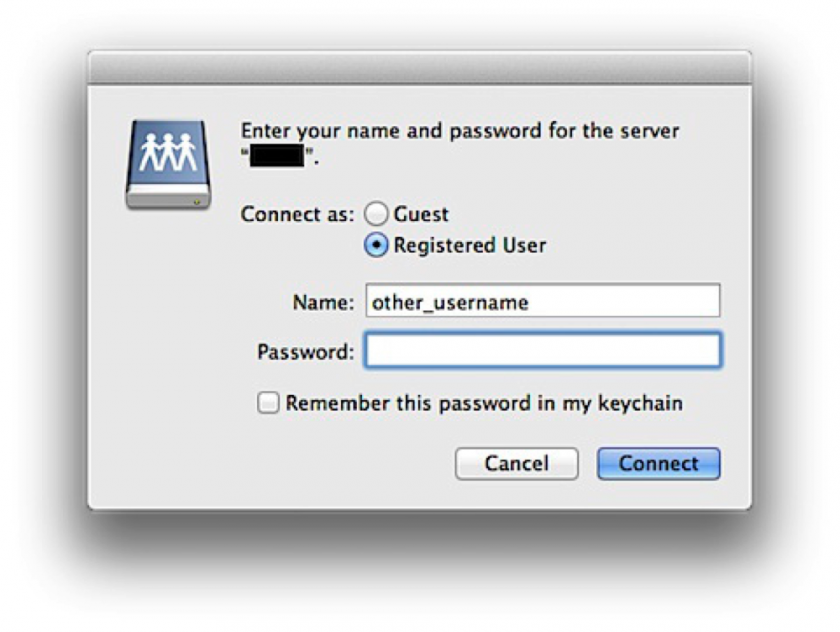
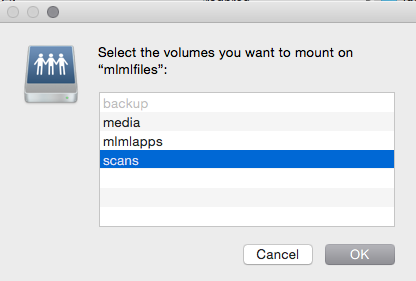
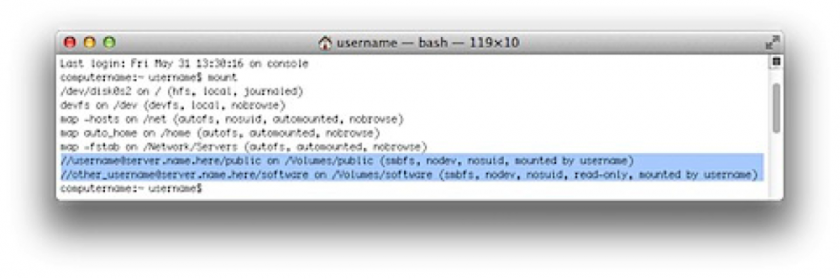
No Comments